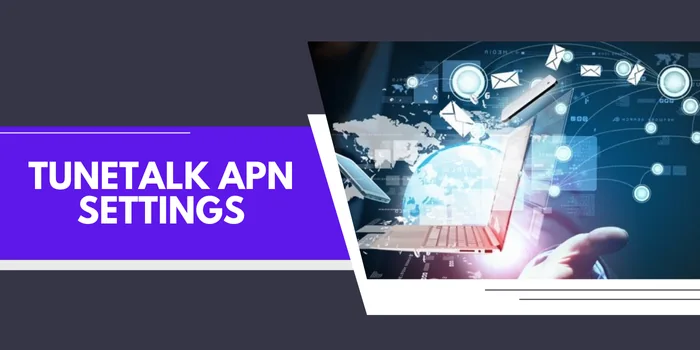
Tune Talk 4G/5G APN Settings 2025 For Fast Internet
You may set up Tune Talk APN Settings for 4G & 5G networks if your Tune Talk smartphone has a sluggish internet connection and you need to access a fast internet connection. Therefore, apply these Tune Talk 4G APN settings on your phone to get fast Tune Talk internet.
You will have fast internet access once you have finished configuring the Tune Talk APN settings for Android or iPhone. Before entering into the issue. Let’s study the Tune Talk telecom company. Learn how to modify or adjust the Tune Talk 4G LTE APN settings on your phone by reading on.
About Tune Talk
Tune Talk is the best 4G network in Malaysia, which is powered by the Celcom Axiata network. Tune Talk users may simply take advantage of a seamless mobile experience across the country due to strong mobile service coverage.
Tune Talk APN Settings For Android 2025
To change Tune Talk APN setting 2025 For Android, just navigate to Settings > Connections > Mobile Networks > Access Point.
Alternatively, you might can directly search for the APN in the settings and can set the fastest Tune Talk APN settings.
As shown below, change Tune Talk 4G/5G APN Settings 2025 and get fastest internet speed.
| Tune Talk APN Settings Name | Tune Talk Settings 2025 |
| Name | Tune Talk |
| Apn | tunetalk |
| Proxy | – |
| Port | – |
| Username | – |
| Password | – |
| Server | – |
| MMSC | – |
| MMS proxy | – |
| MMS port | – |
| MCC | (Keep default) |
| MNC | (Keep default) |
| Authentication Type | PAP |
| Apn type | default |
| Apn protocol | Ipv4 |
| Apn roaming type | Ipv4 |
| Enable/disable apn | APN enabled |
| Bearer | Unspecified |
| MVNO type | none |
| MVNO value | – |
After completing this, you will definitely experience the fastest tune talk 4G/5G internet speed. Finally, restart your smartphone. Reset the settings and get in touch with customer support right away if you’re experiencing a serious issue.
Tune Talk 4G LTE APN Settings for iPhone IOS
To set Tune Talk 4G LTe APN setting 2025 on IOS, navigate to Settings > Cellular > Cellular Data Options > Cellular Network.
| Tune Talk Cellular APN Name | Tune Talk Cellular APN Settings |
| APN | tunetalk |
| Username | Blank |
| Password | Blank |
LTE Setup (Optional):
| Tune Talk LTE APN Name | Tune Talk LTE APN Settings |
| APN | Blank |
| Username | Blank |
| Password | Blank |
MMS Data:
| Tune Talk MMS APN Name | Tune Talk MMS APN Settings |
| APN | tunetalk |
| Username | blank |
| Password | blank |
| MMSC | blank |
| MMS Proxy | blank |
| MMS Message Size | 1048576 |
| MMS UA Prof URL | blank |
After completing this, you will definitely experience the fastest tune talk internet speed. Finally, restart your smartphone. Reset the settings and get in touch with customer support right away if you’re experiencing a serious issue.
How Do I Activate Volte Tunetalk?
- In the “Settings” menu, choose “Mobile Data.”
- the “Mobile Data Options” option
- Click or tap “Voice & Data”
- Go to the “4G” menu and enable “VoLTE.”
What Is Tunetalk Access Point Name?
APN Name: Tune Talk, APN: tunetalk, and Authentication Type: PAP should be entered.
Can Tune Talk APN Increase Internet Speed?
Most of the time, changing Tune Talk APN settings has little effect on network performance. You can connect to the Internet connection offered by your cellular service provider via APN.
How Do I Set My APN Settings?
- Tap the Menu button on the home screen.
- Select Settings.
- Click on Mobile networks.
- Activate Access Point Names.
- Press the Menu key.
- Click New APN.
- Set the Name field.
- Click Internet, then select OK.
Does Changing Tune Talk APN Increase Internet Speed?
Yes, changing or updating with the correct Tune Talk APN settings can help to increase network speed.
Why is my Tune Talk APN not working?
When you put a new SIM card in your phone, your carrier will normally provide it to you. However, when the APN is changed manually or during a system upgrade, things might occasionally go bad. Resetting the APNs is the quickest answer for that and the problem of “my Tune Talk mobile data is on but not working.”
[smart_post_show id=”9723″]
[smart_post_show id=”9893″]