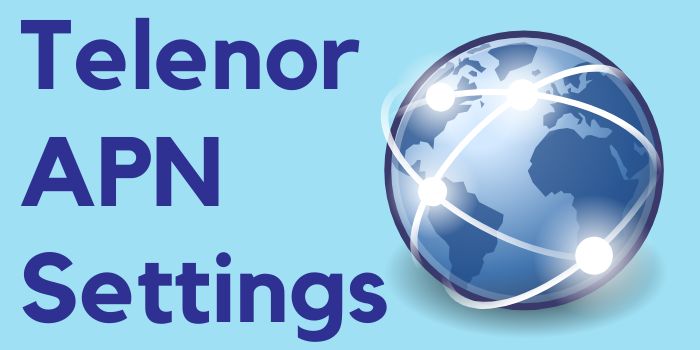
Telenor APN Settings 2025: 4G/5G Internet Settings
Are you fed up with slow Telenor internet connection then you should apply the Telenor APN settings. With the help of this setting, you will be able to easily make your internet speed fast. And the best thing about this internet setting of Telenor is that you can apply it at your own. So, don’t waste time and apply the 4G, and 5G APN settings of Telenor to enjoy a fast internet speed.
What Is The Telenor APN Settings?
The internet settings of Telenor differ for both Android and iOS devices. However, the main APN setting for Telenor is APN: uninor. With the help of this setting, you will be able to make your internet connection faster on both your Android and iOS device.
Setup Telenor APN Settings On Android and iOS Device
Below, we have provided the APN settings for both Android and iOS devices one by one. Now, let’s have a look at them:
Telenor APN Settings For Android Device
The Telenor internet settings that you should apply on an Android device are as follows:
| Telenor APN Settings Android | Value |
|---|---|
| Name | Internet/MMS 2 |
| APN | uninor |
| MMSC | http://10.58.2.120 |
| MMP | 10.58.2.120 |
| Multimedia Message Port | 8080 |
| APN Type | default,supl,agps,fota |
| APN Protocol | IPv4/IPv6 |
| APN Roaming Protocol | IPv4 |
| Bearer | Unspecified |
Steps To Apply Telenor APN Settins Android
It is quite easy to apply the APN settings of Telenor on an Android device. For this, you just need to go through the following steps:
- Open your phone’s settings app.
- There, select the SIM card and Wireless settings.
- There, select the Telenor SIM card to open all the settings related to it.
- Now, you will find the “Access Point Name” option, click on that.
- There click on the ‘+’ to add a new APN.
- At last just save the settings and restart your phone.
So, these are the simple steps that you should to apply the latest Telenor APN Settings 4G on your Android device. This will surely help you to improve your connection speed.
Telenor APN Settings For iOS Device
If you are using an iOS device then you should apply the following settings to make your connection a bit faster. These are as follows:
| Telenor APN Settings iOS | Value |
|---|---|
| APN | uninor |
| MMSC | http://10.58.2.120 |
| MMS Proxy | 10.58.2.120:8080 |
| MMS Max Message Size | 1048576 |
| MMS UA Prof URL | http://www.apple.com/mms/uaprof.rdf |
Steps To Apply Telenor APN Settins iPhone/iOS
If you are an iOS user then you should follow the below mentioned steps to apply Telenor APN Settings:
- Open your phone’s settings app and click on APN option by following path SIM Card > Access Point Name > Add New APN.
- Now, create new APN and add the settings that we have provided above.
- At last, save this settings and restart your iOS device.
These are the simple steps that a user needs to follow on an Android device to make internet connection faster.
FAQs Related To Telenor APN Settings 4G/5G
Here are top queries related to Telenor internet settings that most users look for:
Is There Any Telenor 5G APN Settings?
Sorry, but there isn’t any such time of APN settings at the moment. So, it is suggested to try 4G settings to make your net faster.
Is Using APN Settings For Telenor Safe?
Yes, it is completely safe to use the internet settings of Telenor that we have provided above. This will surely help you to make your internet faster.
What If My Telenor APN Settings Doesn’t Work?
It your Telenor internet settings doesn’t work then it is suggested to contact the support team of Telenor.